Editing long documents can be a nightmare. As writers, it’s exciting to see your work in progress grow, but daunting when it comes to revisions.
One way to ease those editing pains is to use Headings and a Table of Contents to organize your work into sections, whether those are chapters or something more tailored to your work. Microsoft Word makes this extremely easy to do, and easy to update your Table of Contents once you move Chapter 2 after Chapter 4.
Here’s the step-by-step:
Set the Heading Styling
Write the text of your section heading (or chapter title), then highlight the text and select the desired heading in the top ribbon.

Note that styles can be customized, and that Word is fairly logical; Heading 2 will be automatically considered a sub-category of Heading 1, etc.
Add Page Numbers for Easy Reference
If you haven’t already, you’ll want to add page numbers to your document as well.
On the Insert tab of the ribbon, click the Page Number dropdown and select the numbering style you prefer. Note styles again can be customized here.

Insert the Table of Contents
On the reference tab of the ribbon, click the Table of Contents dropdown. Make sure your cursor is where you’d like your ToC to appear in the document.

Again, style can be customized here.
You can use your Table of Contents to jump to the chapter of your choosing by clicking the chapter on the ToC or from the Navigation tab.
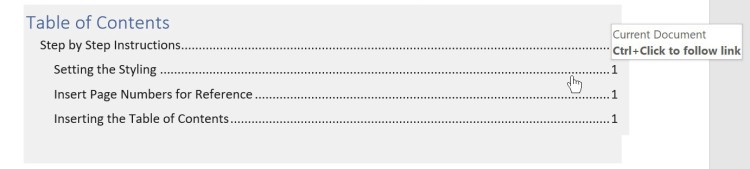

Updating Your Table of Contents
Once you’ve made changes in your document, you can update your ToC by clicking the Update Table under the References tab.

Word will now ask if you want to update the entire table (your ToC) or just the page numbers. Typically, you’ll want to update the entire table.


Reblogged this on wordrefiner and commented:
Great information!
LikeLiked by 2 people
Thank you, Shannon, for sharing such important information!
LikeLiked by 1 person
I’m glad it was helpful!
LikeLike